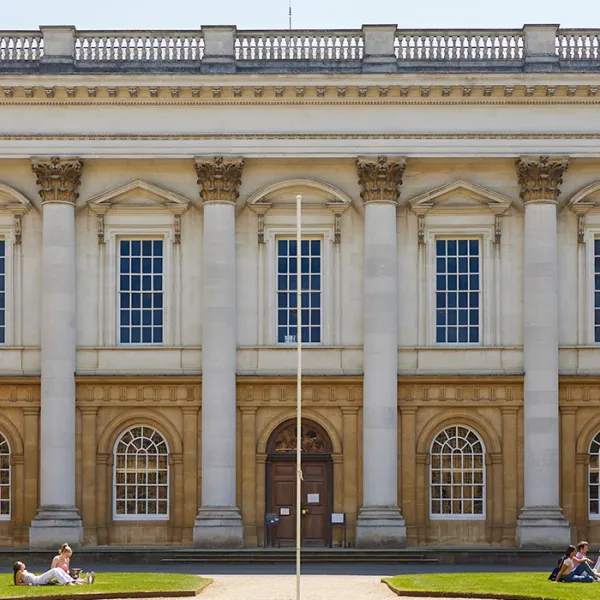Opening hours
Main Library
Opening times for students
Term time
Monday-Friday 8am-1am
Saturday-Sunday 9am-1am
The Library is closed when the College closes for Christmas but remains open over vacations
Christmas Vacation and Long Vacation
Monday-Friday, 9am-5pm
Easter Vacation
Monday-Sunday, 9am-11pm
Burn Law Library
The Law Library is be open from 8am to 11pm each day during Michaelmas Term. There will be no fob access outside these times.
Upper Library
The Upper Library is open Monday–Friday 10am–4.30pm.
Anyone wishing to visit the historic Upper Library should contact Library staff in advance (whether they are current members, alumni, or external visitors).
There is no step-free access to the Upper Library.